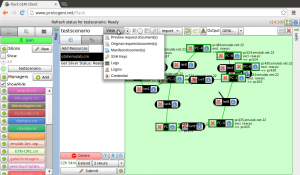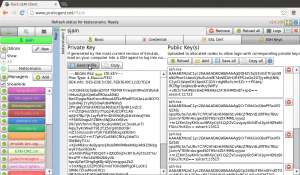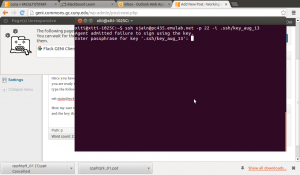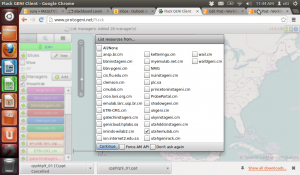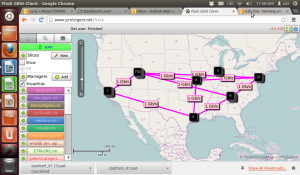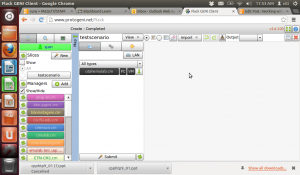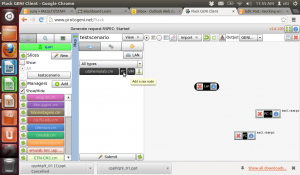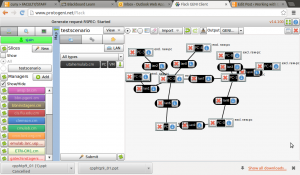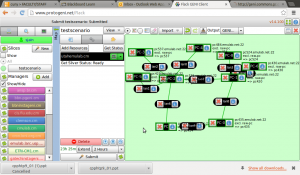SSH into a reserved resource
In order to log on to one of the resources, you need to download a private key and save it in the .ssh folder in your home directory. If you are using Windows based ssh clients, use the specific directions provided by that client…
Download the private key.. well look at the pictures below…
Once you have downloaded the private key and given it a name that you will remember, you are ready to log on to the console of any resource. On linux, I just open a terminal and type the following command….
ssh [email protected] -p 22 -i .ssh/key_aug_13
Here, the PC I am connecting to is pc435, port number 22 and the key that I just saved is called key_aug_13 and it is in the .ssh directory. You will find the resource name next to the picture of the resource on the flack screen
Note that I am asked to enter a passphrase for the key. The passphrase is something you set up when you configure your account on the GENI portal. If you forgot the passphrase, you can either use the ssh command to remove passphrase from the key or generate a new key and start all over again.
Now that you have access to the console of this machine, you can do what ever you like. I will write about an example later. But first lets learn how to delete and release resources so that others can use it…..
Permalink Comments off